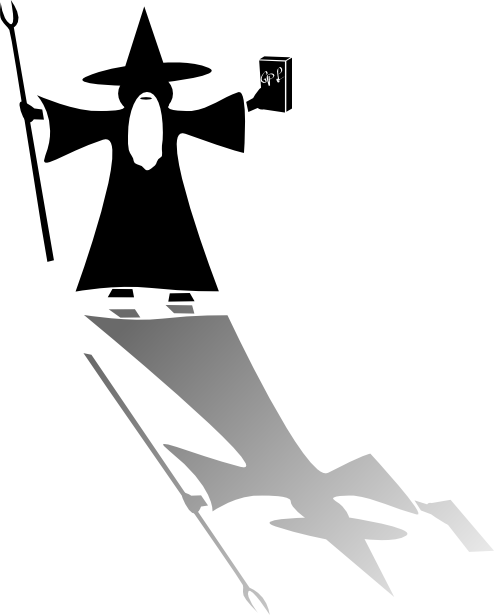Explanation of message buttons
Feb 1, 2009 20:03:55 GMT
Post by Wizard on Feb 1, 2009 20:03:55 GMT
This is an explanation of the buttons above the message box in Reply or in Quick Reply.
Each button will give you two sets of brackets (called "tags") containing code. You place what you want between the sets of brackets.
You may prefer to write what you wish, then highlight it and press the desired button instead.
Font Face allows you to choose a typeface. Font Size allows you to make your text larger or smaller than the default size.
 is for bold.
is for bold.  is for italic.
is for italic.  is for underline.
is for underline.  is for
is for strikeover.  raises text slightly above the level of other text.
raises text slightly above the level of other text.  lowers text slightly below the level of other text.
lowers text slightly below the level of other text.  makes text line up on the left,
makes text line up on the left,  centers it, and
centers it, and ![]() lines it up on the right.
lines it up on the right.  will justify (make all lines the same width) your text.
will justify (make all lines the same width) your text.
 will create a table.
will create a table.  creates a list.
creates a list.  makes a horizontal line.
makes a horizontal line.
 will allow you to turn text into a live link. If you simply paste a url onto your message, it will show as-is. If you use the
will allow you to turn text into a live link. If you simply paste a url onto your message, it will show as-is. If you use the  button you can substitute a clickable word or phrase. (highlight chosen text, click the link button, paste url into the second slot, covering the existing http://.
button you can substitute a clickable word or phrase. (highlight chosen text, click the link button, paste url into the second slot, covering the existing http://.
 is for creating an email.
is for creating an email.  is for posting images. (instructions)
is for posting images. (instructions)  allows you to include videos other than youtube in a post. A youtube url will display as a video without needing to use this button.
allows you to include videos other than youtube in a post. A youtube url will display as a video without needing to use this button.  tags a member.
tags a member.  lets you post a code in format.
lets you post a code in format.  isolates text to show that it's a quote -- but it's not nearly as good as the methods shown under "Quoting" here.
isolates text to show that it's a quote -- but it's not nearly as good as the methods shown under "Quoting" here.  opens a box showing the ugly smilies. The old good smilies can be accessed by clicking "View All Smilies" at the bottom of the little box.
opens a box showing the ugly smilies. The old good smilies can be accessed by clicking "View All Smilies" at the bottom of the little box.  is for embedding a social media site.
is for embedding a social media site.  allows you to yellow highlight text.
allows you to yellow highlight text.  Enclosing a live link within the tags of this button will turn the link into plain text.
Enclosing a live link within the tags of this button will turn the link into plain text.  allows you to hide text or a picture until someone reading the post clicks on the Spoiler title.
allows you to hide text or a picture until someone reading the post clicks on the Spoiler title.
To see what the buttons can do, try them out in Reply and check by using Preview.
Each button will give you two sets of brackets (called "tags") containing code. You place what you want between the sets of brackets.
You may prefer to write what you wish, then highlight it and press the desired button instead.
Font Face allows you to choose a typeface. Font Size allows you to make your text larger or smaller than the default size.
 is for bold.
is for bold.  is for italic.
is for italic.  is for underline.
is for underline.  is for
is for  raises text slightly above the level of other text.
raises text slightly above the level of other text.  lowers text slightly below the level of other text.
lowers text slightly below the level of other text.  makes text line up on the left,
makes text line up on the left,  centers it, and
centers it, and  will justify (make all lines the same width) your text.
will justify (make all lines the same width) your text.  will create a table.
will create a table.  creates a list.
creates a list.  makes a horizontal line.
makes a horizontal line.  will allow you to turn text into a live link. If you simply paste a url onto your message, it will show as-is. If you use the
will allow you to turn text into a live link. If you simply paste a url onto your message, it will show as-is. If you use the  button you can substitute a clickable word or phrase. (highlight chosen text, click the link button, paste url into the second slot, covering the existing http://.
button you can substitute a clickable word or phrase. (highlight chosen text, click the link button, paste url into the second slot, covering the existing http://. is for creating an email.
is for creating an email.  is for posting images. (instructions)
is for posting images. (instructions)  allows you to include videos other than youtube in a post. A youtube url will display as a video without needing to use this button.
allows you to include videos other than youtube in a post. A youtube url will display as a video without needing to use this button.  tags a member.
tags a member.  lets you post a code in format.
lets you post a code in format.  isolates text to show that it's a quote -- but it's not nearly as good as the methods shown under "Quoting" here.
isolates text to show that it's a quote -- but it's not nearly as good as the methods shown under "Quoting" here.  opens a box showing the ugly smilies. The old good smilies can be accessed by clicking "View All Smilies" at the bottom of the little box.
opens a box showing the ugly smilies. The old good smilies can be accessed by clicking "View All Smilies" at the bottom of the little box.  is for embedding a social media site.
is for embedding a social media site.  allows you to yellow highlight text.
allows you to yellow highlight text.  Enclosing a live link within the tags of this button will turn the link into plain text.
Enclosing a live link within the tags of this button will turn the link into plain text.  allows you to hide text or a picture until someone reading the post clicks on the Spoiler title.
allows you to hide text or a picture until someone reading the post clicks on the Spoiler title.To see what the buttons can do, try them out in Reply and check by using Preview.