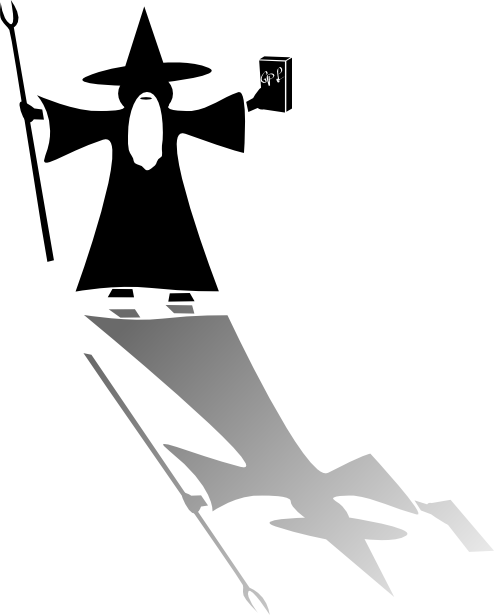How to post pictures
Feb 1, 2009 20:08:55 GMT
Post by Wizard on Feb 1, 2009 20:08:55 GMT
Part One: Hotlinking (For the record, hotlinking is somewhat unethical. It's included here only as a learning tool for posting.)
Go to Google Images -- images.google.com/imghp?hl=en&tab=wi -- and pick out a picture.
Try to find one that is no more than 800 x 600. Hover over the picture to see size.
Click on the chosen picture. When it opens, click on the words "View image" in the section to the right of the picture.
The picture will now open in a new tab. Look in the browser window and you will see the url for the picture. Copy that url.
Now click on the Image button in an Anyport Reply box.
in an Anyport Reply box.
Paste your copied url into the top slot, the one that says "Image URL:", then click on "Insert Image".
NOTE: Either erase or paste over the "http://" that appears automatically in the Insert Image box. Take care not to have an extra http://.
Part Two: Hosted Images These are the images you'll be posting to Anyport. Not only is it more ethical, the images are much more stable.
Find an image hosting site.
An image hosting website is a service which allows users to store their photographs in a server. The service provides codes so that the user can allow others to view his/her pictures.
Some popular free ones are Flickr, Photobucket, and Imgur. Do your research before choosing and pay attention to privacy features and to how long the site has been operating. (Older and well-reviewed are the better options.)
Although many sites allow you to host pictures on them without registering, it is far better to register in order to always have access to your stored photos and to the full range of services offered by the hosting site.
Below are directions for using Flickr, Photobucket, & Imgur to post images on Any Port in a Storm.
--------------------------------------------------------------------------------
Flickr: In your Photostream or in an album, click on the photo you wish to post.
When it opens, click on the down-pointing arrow in the far bottom right of the page.
Choose "View all sizes" from the pop-up menu.
When the new page opens, a selection of sizes will appear above the picture. Click on the size you want.
Now right-click on the picture and choose "Copy Image Location" (or however it's worded in browsers other than Firefox).
Paste that into the Insert Image box as directed in the directions under Hotlinking above.
-------------------------------------------------------------------------------
NOTE: Both Photobucket and Imgur are cracking down on allowing "3rd party" posting. In Photobucket's case, this means they have removed existing photos from forums and replaced them with gray squares unless you pay the high fee they demand.
Accordingly, Anyport is now recommending the use of Postimage, & there is a list of suggested other sites.
Postimage is exceptionally easy to use, plus an illustrated tutorial is available.
(if you are already a victim of the gray squares, go here to see how to fix this)
-------------------------------------------------------------------------------
Photobucket: Click on the picture you wish to post.
When it opens, right-click on the picture and choose "Copy Image Location" (or however it's worded in browsers other than Firefox).
Paste that into the Insert Image box as directed in the directions under Hotlinking above.
--------------------------------------------------------------------------------
Imgur: In your "images" section, click on the picture you wish to post.
When it opens, look to the right of the picture and choose "Direct Link" from the options.
Copy that and paste it in the Insert Image box as directed in the directions under Hotlinking above.
Go to Google Images -- images.google.com/imghp?hl=en&tab=wi -- and pick out a picture.
Try to find one that is no more than 800 x 600. Hover over the picture to see size.
Click on the chosen picture. When it opens, click on the words "View image" in the section to the right of the picture.
The picture will now open in a new tab. Look in the browser window and you will see the url for the picture. Copy that url.
Now click on the Image button
 in an Anyport Reply box.
in an Anyport Reply box. Paste your copied url into the top slot, the one that says "Image URL:", then click on "Insert Image".
NOTE: Either erase or paste over the "http://" that appears automatically in the Insert Image box. Take care not to have an extra http://.
Part Two: Hosted Images These are the images you'll be posting to Anyport. Not only is it more ethical, the images are much more stable.
Find an image hosting site.
An image hosting website is a service which allows users to store their photographs in a server. The service provides codes so that the user can allow others to view his/her pictures.
Some popular free ones are Flickr, Photobucket, and Imgur. Do your research before choosing and pay attention to privacy features and to how long the site has been operating. (Older and well-reviewed are the better options.)
Although many sites allow you to host pictures on them without registering, it is far better to register in order to always have access to your stored photos and to the full range of services offered by the hosting site.
Below are directions for using Flickr, Photobucket, & Imgur to post images on Any Port in a Storm.
--------------------------------------------------------------------------------
Flickr: In your Photostream or in an album, click on the photo you wish to post.
When it opens, click on the down-pointing arrow in the far bottom right of the page.
Choose "View all sizes" from the pop-up menu.
When the new page opens, a selection of sizes will appear above the picture. Click on the size you want.
Now right-click on the picture and choose "Copy Image Location" (or however it's worded in browsers other than Firefox).
Paste that into the Insert Image box as directed in the directions under Hotlinking above.
-------------------------------------------------------------------------------
NOTE: Both Photobucket and Imgur are cracking down on allowing "3rd party" posting. In Photobucket's case, this means they have removed existing photos from forums and replaced them with gray squares unless you pay the high fee they demand.
Accordingly, Anyport is now recommending the use of Postimage, & there is a list of suggested other sites.
Postimage is exceptionally easy to use, plus an illustrated tutorial is available.
(if you are already a victim of the gray squares, go here to see how to fix this)
-------------------------------------------------------------------------------
Photobucket: Click on the picture you wish to post.
When it opens, right-click on the picture and choose "Copy Image Location" (or however it's worded in browsers other than Firefox).
Paste that into the Insert Image box as directed in the directions under Hotlinking above.
--------------------------------------------------------------------------------
Imgur: In your "images" section, click on the picture you wish to post.
When it opens, look to the right of the picture and choose "Direct Link" from the options.
Copy that and paste it in the Insert Image box as directed in the directions under Hotlinking above.